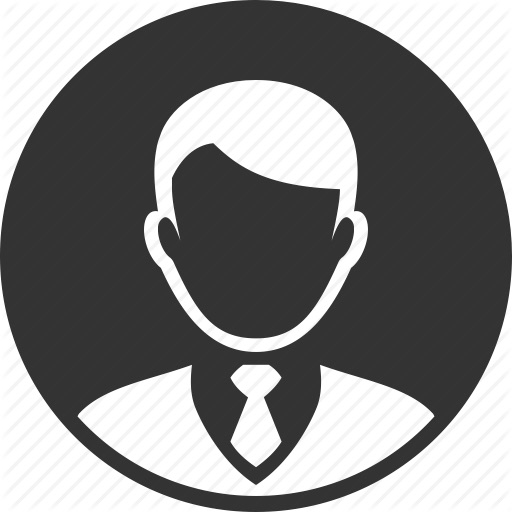CSS파일의 패턴매칭(단축키)
CSS 파일은 여러 편리한 패턴매칭기능들이 있습니다.
/*모든 요소에 대해서 마진,패딩을 0으로 잡는게 편함 */
*{
margin:0;
padding:0;
}
/*다른 두 태그에 대한 css를 한꺼번에 지정 가능함*/
section,ul{
margin: 10px 0px;
}
/*부모자식간의 관계에 대한 룰도 지정가능함*/
section>ul>li{
font-size:20px;
font-weight:bold;
}
/* a태그와 a태그 바로다음에 따라오는 ul태그 하나만 적용 */
a + ul {
background-color:gold;
}
/* a태그와 a태그 바로다음에 따라오는 ul태그 전부 적용*/
a ~ ul {
border : 1px solid gray
}
/* a태그 중에서 target 속성이 _self인 태그만 적용
target속성은 링크를 클릭할 때 창을 어떻게 열지 결정하는속성인데,
ex) _self : 현재 창에서 엶.. , _blank : 새 창에서 엶 ... */
a[target="_self"]{
border : 1px solid darkgray;
border-radius: 5px;
background-color: white;
padding: 5px;
}
/* alt속성이 TYPE 이거나, TYPE-___ 의 형식만 적용함.*/
img[alt|="TYPE"]{
box-shadow:-1px -1px 3px black;
}
/* target속성이 _b로 시작하는 태그만 적용함
a태그는 기본적으로 inline인데 margin과 padding을 전부 다 먹이기 위해서 inline-block를 사용함 */
a[target^="_b"]{
background-color: blue;
display : inline-block;
padding: 10px;
margin: 30px;
color: white;
}
/* href속성이 istj로 끝나는 태그만 적용함 */
a[href$="istj"]{
background-color: green;
color : white;
}
/* 가장중요!!! class속성에 "type을 포함"하고 있는 태그만 적용함 */
ul[class*="type"]{
text-align: center;
padding: 35px 0;
}
/* class속성에 type을 "독립적으로" 포함하고 있는 태그만 적용함
ex) c-type (X) c type(O) */
ul[class~="type"]{
border:1px dashed purple;
}
이런 패턴매칭은 정규표현식(regular expression)과 관련된 기호이다.
이걸 잘 알면 bootstrap의 css파일을 해독하는데 도움이 된다.
ex) col-2, col-3 col-4 이런 것들을 어떻게 한번에 해독하는지에 대해서 유추할 수 있음
.no-gutters>.col,.no-gutters>[class*=col-]{
padding-right:0;
padding-left:0
}
.form-row>.col,.form-row>[class*=col-]{
padding-right:5px;
padding-left:5px
}
@media print{
*,::after,::before{
text-shadow:none!important;
box-shadow:none!important
}
a:not(.btn){
text-decoration:underline
}
: 는 수도클래스를 의미함(마우스를 가져다 댈 때만 반응) // not같이 부정문도 사용가능한걸 적용할 수 있음.
반응형 웹페이지 만들기
즉, 그리드 시스템은 모바일위주의 반응형 프로젝트이다.
부트스트랩을 잘 활용해서 반응형 웹페이지를 잘 만들어보자
ex)
<body>
<div class="container">
<div class="row">
<div class="font-weight-bold text-center bg-primary col-4">col-1</div>
<div class="font-weight-bold text-center bg-warning col-4">col-2</div>
<div class="font-weight-bold text-center bg-success col-4">col-3</div>
</div>
</div>
</body>
-
- 디바이스마다 적용되는 웹사이트를 미리보기로 볼 수 있다.
-
기준으로 놔둔 폰들은 대체로 작은 폰들(큰 폰들은 왠만하면 문제없음, 작은 폰들이 문제임)
이런 경우에는 계속 줄이면 폰트가 깨지니까 조금 분리했으면 좋겠음

-
sm : (상대적으로) 작은 디바이스까지는 각각 그리드 4개를 가지고, 그것보다 작아지면 그리드를 풀어버리고 12개를 가져간다. col-sm-4 기준에서는 575가 경계선이다.

-
위에서 본 media쿼리는 Responsive breakpoint를 매기는 데 일조한다.
https://getbootstrap.com/docs/4.2/layout/overview/
// Extra small devices (portrait phones, less than 576px) // No media query for `xs` since this is the default in Bootstrap // Small devices (landscape phones, 576px and up) @media (min-width: 576px) { ... } // Medium devices (tablets, 768px and up) @media (min-width: 768px) { ... } // Large devices (desktops, 992px and up) @media (min-width: 992px) { ... } // Extra large devices (large desktops, 1200px and up) @media (min-width: 1200px) { ... }이런식으로 breakpoint를 직접적으로 선언할 수 있는데
보통 breakpoint는 해당하는 디바이스 군의 최대규모를 커버하는 경우
ex) small device는 최대 575px까지로만 생각하겠다.
Extra small
<576pxSmall ≥576px Medium ≥768px Large ≥992px Extra large ≥1200px Max container width None (auto) 540px 720px 960px 1140px Class prefix .col-.col-sm-.col-md-.col-lg-.col-xl-# of columns 12 Gutter width 30px (15px on each side of a column) Nestable Yes Column ordering Yes Bootstrap의 클래스를 보면 이런 설정이 잘 녹아들어있다.
@media (min-width:576px){ .col-sm{ -ms-flex-preferred-size:0; flex-basis:0; -ms-flex-positive:1; flex-grow:1; max-width:100% } -
이것보다 조금 더 반응형으로 만들고싶다. (예시 사이트)
ex) 6개의 칸
큰 디바이스(1X6) -> 중간 디바이스(3X2) -> 작은 디바이스(6X1)
<div class="container"> <div class="row"> <div class="font-weight-bold text-center bg-primary col-lg-2 col-md-4">col-1</div> <!-- 이거 6개 있음 --> </div> </div>클때는 col-2가 적용(각각 2개의 칸) 중간사이즈에는 col-4가 적용되는 방식으로 바꿀 수 있다.
-
이것뿐만 아니라 navbar같은 부트스트랩의 component들 모두 이러한 반응형 클래스를 사용가능하다.
ex) .navbar-expand{-sm -md -lg -xl} 즉 포맷을 가져올 때 md같은 옵션이 있으면 내맘대로 커스터마이징 가능하다.
CSS중에서 상속되지 않는 속성이 있다?
그동안 모든 CSS의 속성이 상속되는줄 알았는데 안되는 것도 있었다고 한다.
출처 : https://poiemaweb.com/css3-inheritance-cascading
| property | Inherit |
|---|---|
| width/height | no |
| margin | no |
| padding | no |
| border | no |
| box-sizing | no |
| display | no |
| visibility | yes |
| opacity | yes |
| background | no |
| font | yes |
| color | yes |
| line-height | yes |
| text-align | yes |
| vertical-align | no |
| text-decoration | no |
| white-space | yes |
| position | no |
| top/right/bottom/left | no |
| z-index | no |
| overflow | no |
| float | no |
특히 어떤 부모태그 안에 이미지 태그를 집어넣으면
width와 height도 상속되지 않기 때문에 이미지가 삐져나올 수 있다.
예시) Bootstrap component의 modal component 안에 이미지 태그를 넣었다.
<div id="movie-1-modal" class="modal fade">
<div class="modal-dialog" role="document">
<div class="modal-content">
<div class="modal-header">
<h5 class="modal-title">내안의 그놈 The Dude in Me</h5>
</div>
<div class="modal-body">
<img src = "assets/20176251-1.jpg", alt="...">
<hr>
<h3>줄거리</h3>
<div>나 너니? 너 나니??
제대로 바뀐 아재와 고딩, 웃음 대환장 파티!
엘리트 아재 판수(박성웅)를 우연히 옥상에서 떨어진 고등학생 동현(진영)이 덮치면서 제대로 바뀐다.
게다가 판수는 동현의 몸으로 첫사랑 미선(라미란)과 존재도 몰랐던 딸 현정(이수민)을 만나게 되는데…
대유잼의 향연, 넌 이미 웃고 있다!</div>
</div>
<div class="modal-footer">
<button type="button" class="btn btn-dark" data-dismiss="modal">Close</button>
</div>
</div>
</div>
</div>
결과)

그런 문제를 해결하기 위해서는, 부모의 width, height를 따르게 특별한 조치를 취해줘야한다.
/* 부모 width의 100%만큼 받겠습니다 */
.modal-img {
width : 100%;
}
/* 혹은 이렇게도 가능한데 잘 안쓰임 */
.modal-img {
width : inherit;
}
수정된 결과)

width를 부모와 똑같이 줄였더니, height도 비율에 맞게 줄어든 모습을 확인할 수 있다.
Max-height, Min-height 프로퍼티

이렇게 카드 이미지들을 잘 만들었는데 컨텐츠의 길이에 따라서 최대 크기가 변하는 문제가 있다.
이런 문제를 해결하기 위해서, Max-height 나 Min-height를 이용해서 최소나 최대길이를 제한할 수 있다.
(Note: The value of the max-width property overrides width.)
마우스에 반응하는 이미지 만들기

마우스를 갖다대자마자 반응하면서 눈에 띄게 하는 기능을 만들고 싶다.
처음에는 이런 기능을 매우 간단하게 구현할 수 있는줄 알았지만 그렇지는 않았다.
4단계를 거쳐서 만들 수 있다.
- a태그 안에 이미지와 컨텐츠(텍스트, 보라색 배경)를 담을 태그를 만든다.
- a태그의 시작점과 컨텐츠의 시작점을 겹친다.
- 컨텐츠의 백그라운드와 이미지의 크기를 일치하게 한다.
- a태그에 마우스를 갖다댈 때만 백그라운드가 발현되게 한다.
첫번째)
<div class="best-item">
<a href="#" class="d-block">
<img src="assets/item-01.jpg" alt="인기상품1">
<div class="best-item-content d-flex flex-column justify-content-end">
<h3 class="best-item-title">상품 이름</h3>
<p class="best-item-text">상품 정보</p>
</div>
</a>
</div>
d-flex flex-column justify-content-end 는 텍스트를 정렬하기 위해서 만들었습니다.
두번째) position property를 활용해서 위치를 동일시함.
.best-item a {
position: relative;
}
.best-item-content {
position : absolute;
top : 0;
left : 0;
right : 0;
bottom : 0;
background-color : rgba(126,91,239,.8);
}
세번째) 여기는 상당히 복잡한데, 다음과 같은 step들로 나눠볼 수 있다.
-
a태그를 inline이 아니라 block으로 만든다
.d-block{ display:block!important }왜 a태그를 block으로 만드냐면, a태그가 둘러싸여진 div태그의 크기를 받기 위해서이다.
만약 inline이면 a태그 자체의 크기는 변하지 않기 때문에 a > div 태그의 크기에도 문제가 생기는 것이다.
부트스트랩의 d-block 클래스는 display:block과 동일한데
! important라는 녀석은 적용의 우선순위를 최대로 하는 키워드이다.
-
이미지의 크기와 a태그 컨텐츠의 크기를 동일시한다.
.best-item img { width : 100%; height : auto; }이건 아까 배운 width와 height 프로퍼티를 적절히 조절해서 할 수 있다.
네번째) a태그에 마우스를 갖다댈때만 컨텐츠의 백그라운드가 발현
a태그에는 hover라는 pseudoclass가 있는데
이 hover라는 친구는 클릭될때만 발현되는 클래스라고 생각하면 된다.
즉, 평소에는 투명도를 0을 줘서 백그라운드를 없애고있다가, hover가 발현될때만 투명도 1을 주면 된다.
.best-item-content {
opacity : 0;
}
.best-item a:hover .best-item-content{
opacity : 1;
}